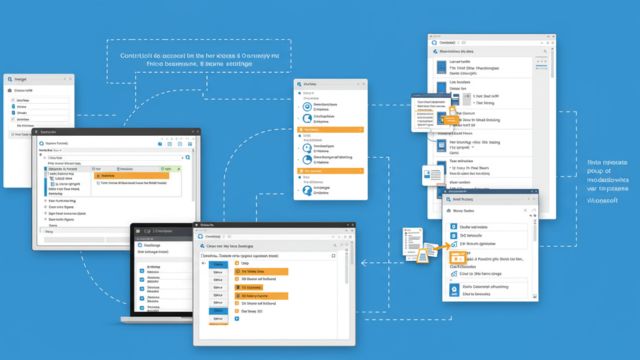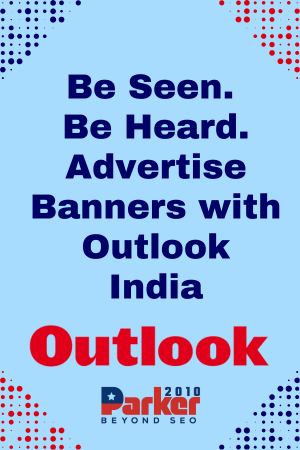In today’s digital workplace, protecting sensitive data and ensuring that only authorized users have access to company files is crucial. With a suite of tools like Microsoft 365, managing access to documents and files is more important than ever. Microsoft 365 provides various features to help secure business data, control access, and ensure compliance. This article will guide you through the best practices on how to control access to company files in Microsoft 365 and safeguard your organization’s sensitive information.
Understanding Microsoft 365 Security Features
Microsoft 365 is equipped with a range of security features designed to help businesses control who can access their files and data. It includes tools like OneDrive, SharePoint, Teams, and Outlook, all of which are cloud-based. These platforms facilitate collaboration while also offering robust security measures to prevent unauthorized access. However, without proper configurations, sensitive company data could be at risk. Therefore, knowing how to control access to company files in Microsoft 365 is crucial for maintaining the integrity and confidentiality of your business data.
Utilize Role-Based Access Control (RBAC)
One of the most effective ways to manage who can access company files is by using Role-Based Access Control (RBAC). RBAC allows administrators to assign different access levels to users based on their role within the organization. For example, a financial analyst might need access to budget reports, while a marketing manager should be able to view campaign materials.
In Microsoft 365, RBAC is used across various applications such as SharePoint, OneDrive, and Teams. By assigning specific roles to individuals, administrators can limit access to only the files that are necessary for each user’s job responsibilities. This prevents unauthorized personnel from accessing sensitive data that they do not need for their work.
Leverage SharePoint and OneDrive for Business Permissions
SharePoint and OneDrive for Business are commonly used for storing and sharing documents in Microsoft 365. Both platforms allow for granular permission management, giving administrators full control over who can access specific files or folders.
For instance, SharePoint allows users to set permissions for entire libraries, sites, or even individual documents. Similarly, OneDrive allows users to share files with specific individuals or groups, while also setting permissions for viewing, editing, or sharing. By adjusting these permissions, organizations can ensure that only the right people have access to confidential files.
It’s important to regularly review and update the permissions for both SharePoint and OneDrive, especially when employees change roles or leave the organization. This can be done by assigning permission groups or using the Microsoft 365 admin center for easier management.
Enable Multi-Factor Authentication (MFA)
While controlling access to company files in Microsoft 365 is essential, it’s equally important to secure the login process itself. One of the best ways to prevent unauthorized access to your data is by enabling Multi-Factor Authentication (MFA). MFA adds an extra layer of security by requiring users to provide two or more verification methods before accessing their accounts.
MFA can include something the user knows, like a password, something the user has, such as a phone or hardware token, or something the user is, such as biometric data like a fingerprint or facial recognition. By enabling MFA, you add a strong defense against credential theft and unauthorized login attempts.
Use Conditional Access Policies
Conditional Access is a powerful feature in Microsoft 365 that enables administrators to enforce access policies based on various conditions, such as user location, device, or risk level. For example, if a user tries to access company files from an untrusted device or a location outside the organization, access can be blocked or limited.
Conditional Access also allows administrators to configure policies that enforce MFA or require device compliance before granting access to company files. By setting up these policies, organizations can have greater control over how their files are accessed, reducing the chances of data breaches or unauthorized access.
Implement Data Loss Prevention (DLP)
Data Loss Prevention (DLP) is another critical feature in Microsoft 365 for controlling access to sensitive information. DLP policies can be configured to monitor and protect sensitive data like financial records, social security numbers, or health information. When a user attempts to share or access this type of data, DLP can trigger alerts, block access, or even encrypt the document to prevent accidental or malicious leaks.
By utilizing DLP, you ensure that only authorized users can access or share sensitive information, which is especially important for compliance with industry regulations such as GDPR or HIPAA. It’s essential to regularly update and fine-tune DLP policies to keep up with evolving threats and ensure that your organization’s sensitive data remains secure.
Monitor and Audit File Access
Monitoring and auditing file access is another best practice for controlling access to company files in Microsoft 365. By regularly reviewing who has accessed certain files, when, and from where, administrators can identify unusual activities and potential security threats.
Microsoft 365 provides auditing capabilities through the Security & Compliance Center, where administrators can generate reports on file access and sharing activities. These reports can be valuable for identifying unauthorized access attempts, suspicious behavior, or compliance violations.
Additionally, setting up alerts for specific events (such as when a file is shared externally or accessed by an unauthorized user) can help administrators take immediate action to prevent data breaches.
Educate Employees on Security Best Practices
While technology plays a significant role in securing access to company files, employees are often the first line of defense. Educating employees about the risks of data breaches and the importance of security best practices is crucial in preventing unauthorized access.
Training employees on how to use Microsoft 365’s security features, such as sharing documents securely, recognizing phishing attempts, and reporting suspicious activities, will help reinforce the company’s data protection efforts. By fostering a culture of security awareness, organizations can reduce the risk of accidental or deliberate data exposure.
Conclusion
Knowing how to control access to company files in Microsoft 365 is essential for maintaining the security and integrity of your organization’s data. By leveraging tools like RBAC, SharePoint and OneDrive permissions, Multi-Factor Authentication, Conditional Access, DLP, and file access monitoring, businesses can ensure that sensitive information is only accessible by authorized users. Additionally, regularly educating employees on security best practices can go a long way in preventing breaches. With the right security measures in place, Microsoft 365 can be a powerful platform for collaboration without compromising the safety of your business data.